- On your account go to My Payment Method
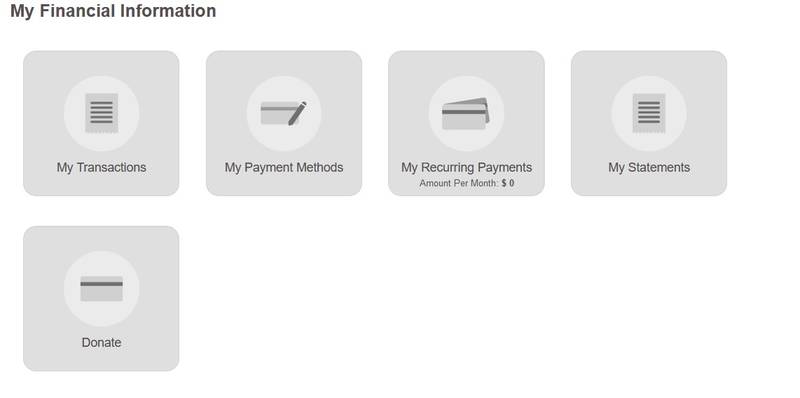
2. Add New Payment Method, click Add New Payment Method
3. Select either Credit Card or Bank Electronic Payment from the drop down list and click “Add card to this gateway”
4. To add a credit card as a payment method, complete all fields (note a pop-up window may open to enter the CVV code)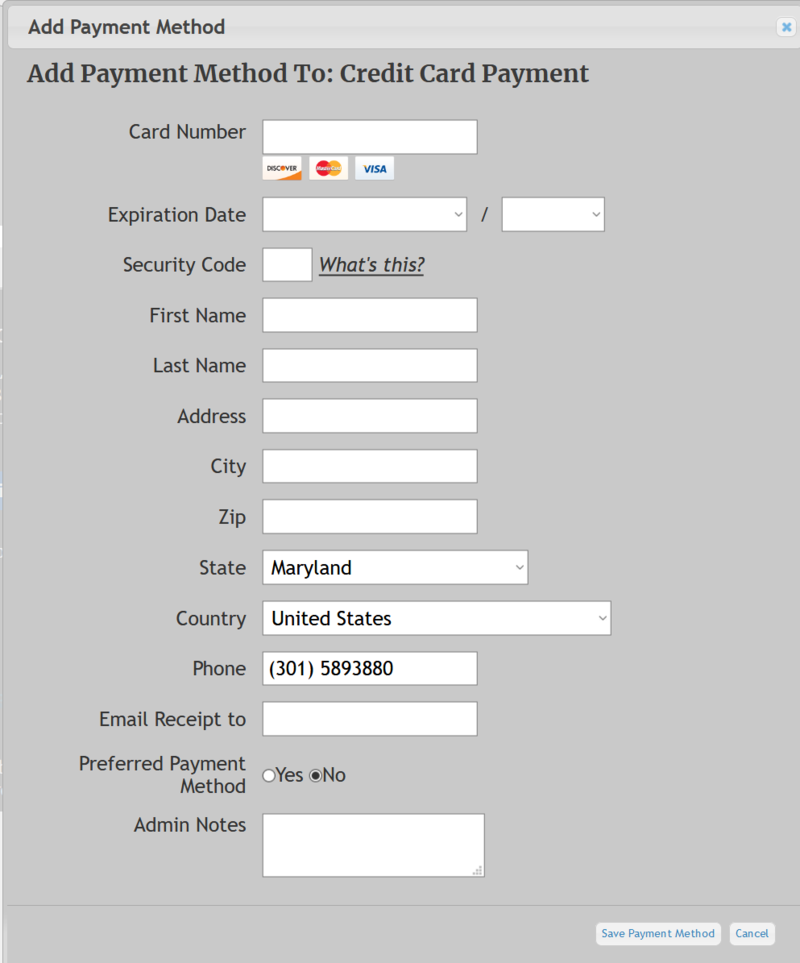
5. To add a bank account, for “E-Check” and complete all the fields
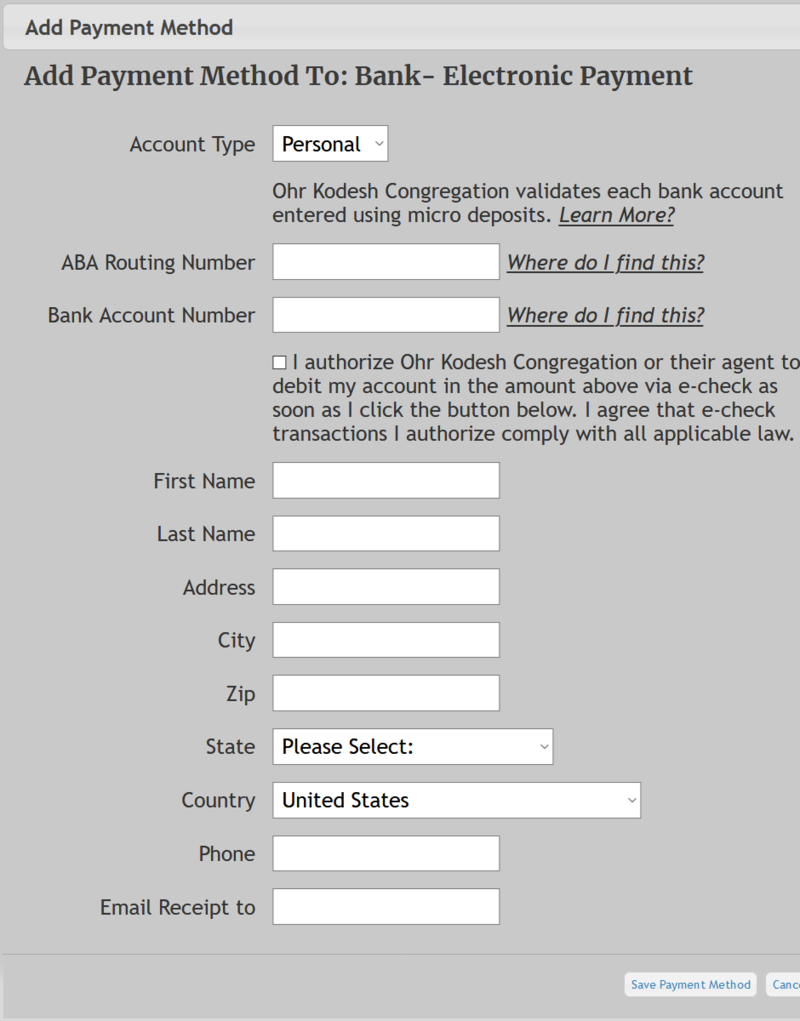
a.) The ABA Routing Number is a 9-digit number associated with the bank in which the payer has an account
b.) The Bank Account Number is the unique number associated with the payer’s bank account
c.) Account Type must be either Personal (default) or Business
The check box authorizing the synagogue to debit the payer’s account must be checked
d.) After clicking on the “Save Payment Method” button the payment will be created but IS NOT usable until the account is validated
6. To validate a bank account, within 24 hours turn around (depending on your bank), the payer must first log into their bank’s portal and access the account which they used in creating the payment method. There will be two micro deposits (<$1.00) from Shul Cloud of which they should make note. Then the payer should return to their payment method screen and select the account to validate by clicking on “Verify Micro Deposits”
7. In the fields that appear enter the two amounts from the bank account into the fields then click on the “Verify” button
8. Once verified, Your bank account is now a saved payment method and ready for immediate use



